
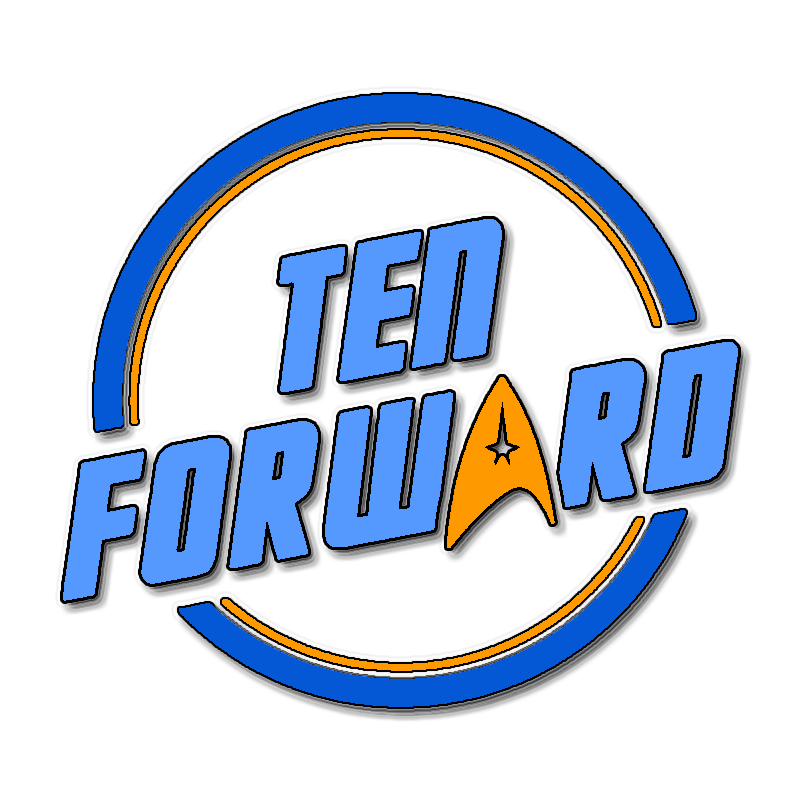
He is stuck in Moravia right now. Don’t worry, he can handle the flood just fine, it’s just that the singular cell tower in the region no longer has power.

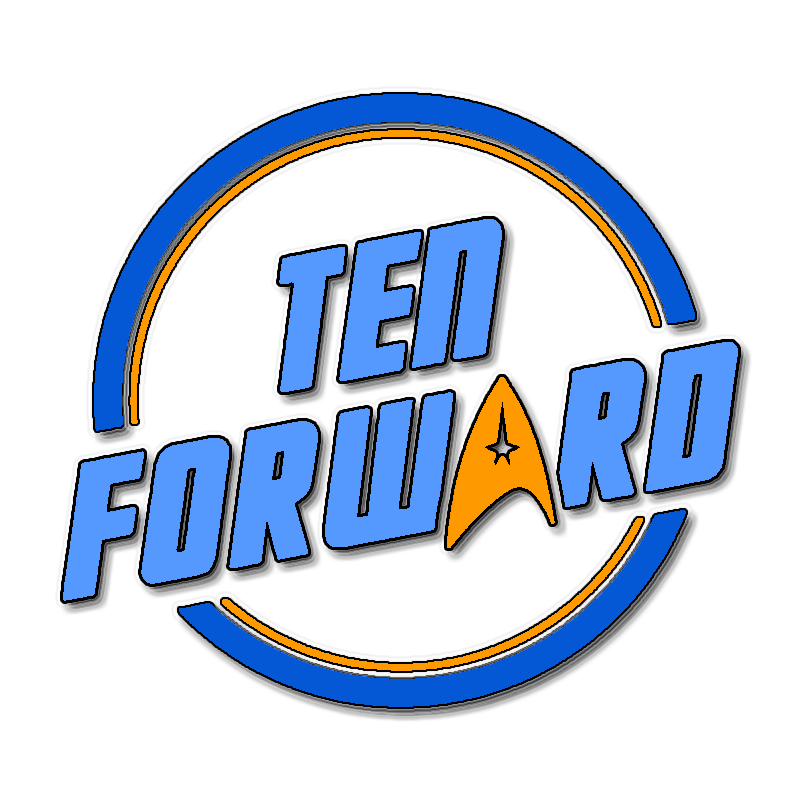
He is stuck in Moravia right now. Don’t worry, he can handle the flood just fine, it’s just that the singular cell tower in the region no longer has power.

So, uh… The EasyCAP device passes both fields into your PC but the video says that the driver does not interpret them correctly and uses probably the most common, incorrect deinterlacing method (see earlier comment with the method list). It is technically possible to reinterlace the video but I haven’t needed to do that, and you should do so before any lossy encoding to a file. I assume the community-written Linux driver has no such issue.
The tutorial is mostly correct for people who want to create YouTube uploads with just one program (for YouTube, progressive video is required and the 480p stream cannot be 60 fps and has a terrible bitrate (and 576p for PAL is not available AT ALL so 1080p60 makes sense) but I strongly recommend not deinterlacing nor scaling in OBS, you can do that later. Record 480i (interlaced) files at very high bitrate and perform the deinterlacing in post.

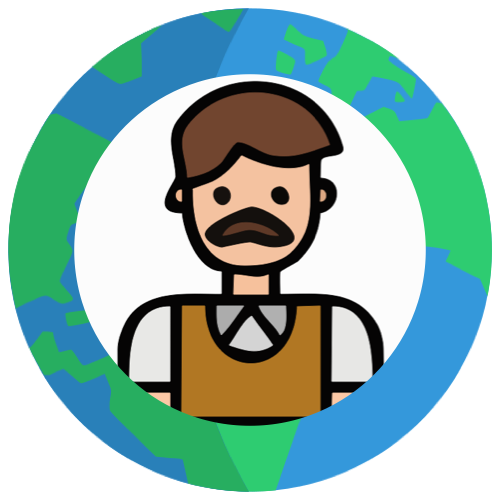
Not in the egg compartment, of course, but most other places will do.

Hmmm… It seems to be an EasyCAP clone, there are several devices in this form factor with different chipsets. As far as I’ve looked, they all will stream lossless interlaced video and it’s up to you how to handle it. The “720p” claim in the listing is likely bogus - the seller just misread the actual spec, which is 720x480i for NTSC and 720x576i for PAL. The last time I was capturing video, I used the VirtualDub software, which can store the raw capture in HuffYUV, however OBS can also capture interlaced video with decent compression. This capture device seems to be labeled as “BR116” based on photos in reviews, which can help identifying the chipset. BR116 is sold by Conrad and its manual by them mentions “STK1160” in a screenshot, so this Amazon one most likely also uses the STK1160 chip, which was one of the worst ones in this timebase stability test (which means it has no TBC). However, it’s alright if your VCR is a late model that already does TBC internally.

First question addressed in other today’s comment.
Yes, within OBS. IDK where it shows if frames were dropped but it most likely at least writes it to some kind of log. It is a key statistic for most use cases of the software so it would be bonkers if you couldn’t find it.
Auto-gain is a microphone thing, you likely won’t see it with line inputs on converters and capture cards because line levels are standardized and there will most likely be no overshoot.

Get an actual composite capture card for the job. HDMI converters are passable for displays and not much else, especially if they insist on scaling to HD. Most generic capture cards will output the correct, interlaced video to your PC. Check community reviews online by people who know what interlacing means. As for a question in your other comment, you then need to check that your software’s video output is interlaced and the correct resolution and frame rate. I use ffprobe (CLI) or MediaInfo (CLI/GUI) to check this.
The composite signal frequency will be either 50 Hz (SECAM or PAL) or 60000/1001 Hz (NTSC), depending on your region. Some later PAL decks have NTSC playback but you won’t see home NTSC recordings in PAL countries and vice versa unless your family moved. A good capture card driver will let you pick between these three standards and even tell you how many lines of video have been detected. However, this is not necessary as many capture cards will autodetect everything. If the resulting video is B/W, it’s probably an incorrectly set standard (NTSC and PAL encode color slightly differently (PAL is more complicated but more robust) while SECAM does its own very different thing), in which case you MUST find these settings and change them.
As for cleaning the VCR, I’d just buy a cleaning tape and “play” it for 20-30 seconds, never using the same section twice. If it’s supposed to be wet-cleaning and the isopropyl alcohol has dried up, you need to replenish it - check the attached instructions - and then give the isopropyl-cleaned mechanism a minute to dry up before inserting a videotape! Some people clean heads manually but I’m afraid I’d leave a hair or piece of cotton in the finicky mechanism and ruin everything.


Trojan is any malware that pretends to be a legit program. It does not need to have backdoor or info stealing capability even though most malware (trojan or not) today does. For example, pre-Internet trojans might just invisibly install themselves along the actual program they were bundled with and then nuke the system on a certain date. Antivirus companies would even advance the date on their systems in hopes of detecting these and being the first to develop a patch.
But since this program is not malicious, it just straight up hogs system resources and/or crashes it due to a mistake, it cannot be considered malware and therefore not a trojan.
Certain Intel processors from around 2000 would crash everything when loading the 4 bytes F0 0F C7 C8 into a specific register. Would you consider this a backdoor because it allows any program to crash the system? I wouldn’t say so, crashing Windows 98 was probably not too hard anyway…


I installed FakeStore and set the app’s installed_by* property from Package Manager to FakeStore (com.android.vending, the same as Google Play Store), which was enough to fool the public transport app I’m using. Is this the workaround you’re talking about, or does it require MicroG too?
* Not what it’s actually called, can’t remember that


It’s the apps that prevent themselves being sideloaded. Presumably, their devs will enact similar policy on EU iOS too.

What method do you recommend to [capture the video interlaced, preferrably as losslessly as possible]?
It’s been a while since I’ve done this but unless you’re recovering the Ark of the Covenant, it should be enough to follow these simple steps: use H.264 in OBS with high bitrate on a fast PC and preferrably using a USB 3.0+ port (even if the capture card is 2.0) to avoid clashing with other devices on the bandwidth-limited 2.0 bus. Check that the output is indeed interlacd. Look at stats/logs to see of any frames are dropped and investigate if it’s just the 59.94 Hz compensation, actual blank sections of tape or some part of the processing chain unable to keep up. Adjust audio levels; you might get better results using your PC’s mic socket rather than the capture card’s audio ADC (most tapes are mono anyway) but make sure to disable auto-gain or else quiet sections will get boosted like crazy, increasing the noise.

If I did want to capture the raw signal
Never done this; see recommended techniques by the vhs-decode community.

the composite to HDMI converter has a single switch from 720p to 1080p
Composite is 480i/60*. That is, 60 times per second a blanking interval occurs, then 240 lines of picture are drawn - either the top (odd) or bottom (even) field. This is neccessary for CRT TVs because a 30Hz refresh rate would cause seizures but drawing all 480 lines 60 times per second would be wasteful. Look it up online for details: if you want videos, I recommend the Television playlist by Technology Connections on YouTube, especially the first video.
*Technically, the vertical frequency for NTSC is 59.94 Hz (precisely 60000/1001) to avoid interference between color and audio while keeping compatibility with B/W sets. In practice, you should check that the video output is actually at this frequency; if it’s 60 then every 1000th frame will be duplicated - no big deal usually unless this also swaps odd&even fields. No such problem exists for PAL, which was always exactly 50 Hz.
If the converter only outputs 720p or 1080p (presumably at 60 Hz), all 720/1080 lines are drawn 60 times per second, which means lines are added with some scaling technique, after some kind of deinterlacing happens.
Deinterlacing is basically a task similar to scaling but with key differences:
There are various deinterlacing techniques that could be used here:
Don’t use the converter if it cannot output 480i or at the very least 480p! Scaling should happen during playback, the files should be original resolution. You can also try non-trivial upscaling with some AI tools (best use them after the “computation-heavy” deinterlacing method, see above) but still DEFINITELY keep the original resolution file for archival.
use a [separate] worse quality VCR for cleaning
I don’t have experience with moldy tapes. It might be a good idea but adds wear; I’d just clean the VCR after every tape if I suspect mold. You’d still need to clean the cleaning VCR after every tape to avoid cross-contamination so it would be no easier.
Is [advanced deinterlacing] possible in OBS?
Idk, I just keep my files interlaced and stored as high-bitrate H.264 (I don’t have enough computing power to encode sufficiently good bitrate in better codecs). If I wanted deinterlacing, I could process the files with ffmpeg filters or some other tools.

I don’t expect newer VCRs to be made, there’s a lot of precise mechanical engineering and the R&D that would need to go into making a professional-grade VCR today does not make financial sense. However, there is an option to refurbish existing ones and capture the magnetic signal as directly as possible. On media such as VHS or LaserDisc, the signal is not quite composite video, as that would require some 6 MHz of bandwidth. Instead, the color subcarrier is remodulated to a way lower frequency and then back to normal for playback. The folks behind ld-decode (a project that takes raw signal from a LaserDisc’s laser pickup and translates it into composite video) and its fork vhs-decode have made software that captures everything the head picks up into a raw file, and then does TBC and chroma decoding to create the best possible video. They also documented what hardware can be used for the capture (usually a firmware-modded Conexant video capture card or a beefy FPGA) and how to connect it to some VCRs’ circuitry.
Of course, this is quite an over-the-top effort for home tapes, I’d just go with a generic composite capture card that does not deinterlace nor upscale and not bother with TBC.

Why a separate VCR for cleaning tapes? It’s enough to clean the heads AFAIK.
Also, you should definitely not use default deinterlacing techniques for the video, especially not ones built into these generic dongles. Capture it interlaced, preferrably as losslessly as possible, then use deinterlacing software where you can fine-tune the settings if you need to.
No, TBC most likely cannot be done in software, unless the video features a prominent vertical bar (such as a black border). It depends on the quality you want to reach, look closely and decide if the jitter is acceptable.
Edit: TBC can obviously be done in software if you have the raw composite or head signal but that is not possible with the capture cards you have.


They cannot just make a passive, universal device that presses places on the touchscreen, as Nintendo has filed a patent for a Game Boy case for phones, likely without actual interest in making this cheap hardware device themselves.


It was advertised as “2 TB (64 GB Extended)” at a local clearance sale (not AliExpress), which was basically correct though I would prefer “64 GB but misprogrammed so everything can get corrupted at any time”. When buying it, I didn’t yet know if I could reprogram the chip but the low price was justified for the pretty aluminum case with a USB-C port and place for a custom PCB. I decided to buy it also to prevent another, less technical person from using it and losing their data. The store was getting rid of inventory for very cheap and would close soon so no more fake drives would be ordered.


Well, depends on how much you’re OK with some problems. I knowingly bought a “2 TB (64 GB Extended)” flash drive, tested its sectors and reprogrammed it to 32-in-64-GB for wear leveling and bad sector avoidance because it was still a cheap 32GB USB drive. I made sure to label it for “non-critical use” such as movies.
As for camping lanterns, ones charged from mains might have a nasty habit of shocking their users. (The YouTube channel contains a huge number of cheap Chinese charger teardowns and most don’t meet safety criteria. Usually, there is just 1 or 2 layers of thin tape between mains and the output you can touch.)


Sometimes, counterfeits or unknown brands are so similar to the real deal that it barely matters. I’d say that basic electronics (alarm clocks, kitchen scales, calculators, SD security cams) or even RAM is fine. With appropriate expectations, parts like video or USB cables, hubs etc., small home improvement items (hooks, screws) are fine too. Avoid categories where a lot of items have fake specs (storage devices, LED bulbs, anything that claims a runtime on a Li-Ion battery). Power electronics (especially if using mains or non-tiny Li-Ion batteries) can be downright dangerous. For novelty items and electronics modules, it’s usually easy to find text or video reviews on other websites because they’re easy to uniquely describe. Remember to consider ways in which the product can be utter crap despite high reviews citing good first impressions; it also helps to have practical knowledge of testing the properties of the items and fixing common issues.


Well, then you’re going to hear
most of the time, much like Spotify.
(Last time I was in a Spotify-“enhanced” waiting room was 6 years ago so no idea if that still holds.)
@[email protected]